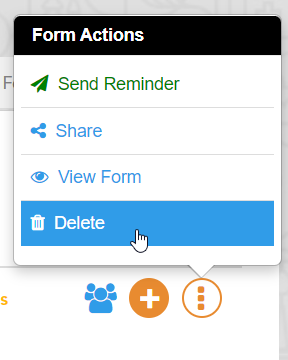Form Module: Other Form Options
Apart from sharing, other form options are available. These include sending reminders, viewing forms and deleting forms.
Sending Reminders
Reminders can be sent by assignors of forms and other roles such as ‘Admins’. To send a reminder, follow the steps below.
Step 1 - Select the team whose form has not been filled out yet. Navigate to the Form module and the Assigned Form tab.
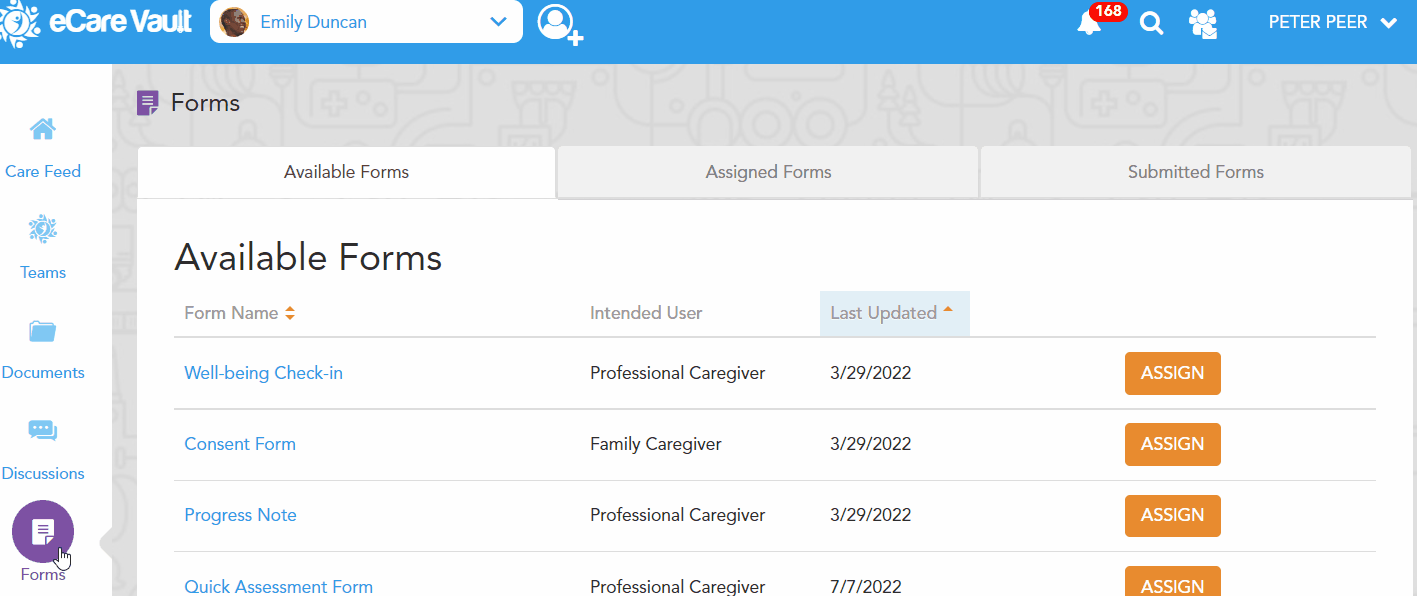
Step 2 - Find the Assigned Form listed here and click the three-dotted icon next to it to open the Form Options menu.
From here, click ‘Send Reminder'.
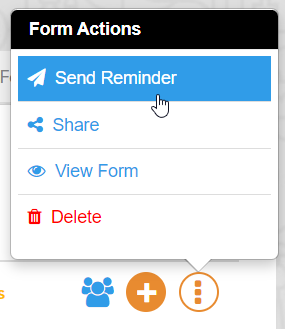
The assignee will receive a notification reminding them the form still needs to be filled out and submitted.
View Forms
Forms can be viewed from both the Assigned Form tab and the Submitted Form tab. To view forms, follow the steps below.
Step 1 - Select the team whose form you would like to view. Navigate to the Form module and the Assigned Form tab or Submitted Form tab if the form has already been submitted.
Step 2 - Locate the form you would like to view and click the three-dotted icon to open the Form Actions menu. Click ‘View Form’ to view the form.
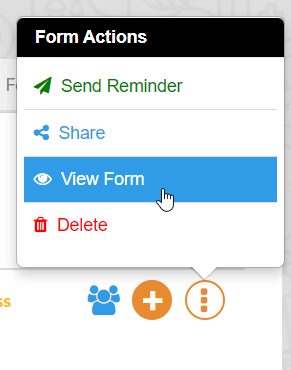
For submitted forms, this will display the form and the details which have been entered.
Deleting Forms
Assigned forms can be deleted by the assignor or other roles such as 'Admins. To delete a form, follow the instructions below.
Step 1 - Select the team whose form you would like to delete. Navigate to the Form module and the Assigned Form tab.
Step 2 - Locate the form you would like to delete and click the three-dotted icon to open the Form Actions menu. Click ‘Delete Form’ to view the form. You will be asked if you are sure you would like to delete the form, clicking again will confirm deletion and remove the form.