Teams Module: Team Selector
The Team Selector is an important tool to understand when using eCare Vault. As the name implies, the Team Selector allows for a quick way to select a specific team to perform actions on.
The Team Selector can be found at the top left portion of the application.

This tool can be accessed regardless of which module is currently selected.
To select a team, click anywhere within the Team Selector. A list of teams which you are a part of will be displayed. Clicking on a team will select that team. You may also type into the Team Selector box to search for a specific team's name.
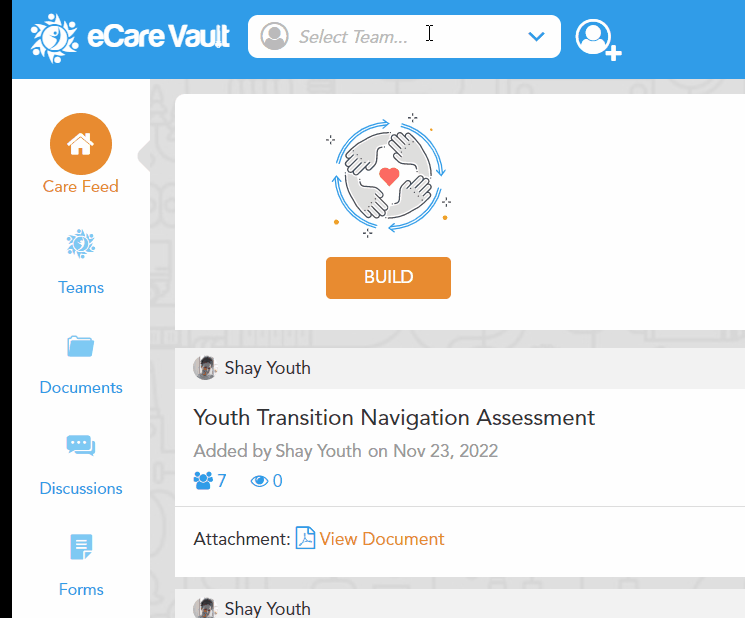
You may now perform all other available actions within eCare Vault on the team you've selected, such as uploading documents to that team, starting a discussion, creating a form or assigning a service.
If at any point you would like to perform an action on a different team, simply select a new team from the Team Selector.
The Team Selector also provides a quick way to create a new team. Clicking the Team Selector will display a 'START A NEW TEAM' button. When clicked, this button will open the Team Creation menu where a new team can be created.
