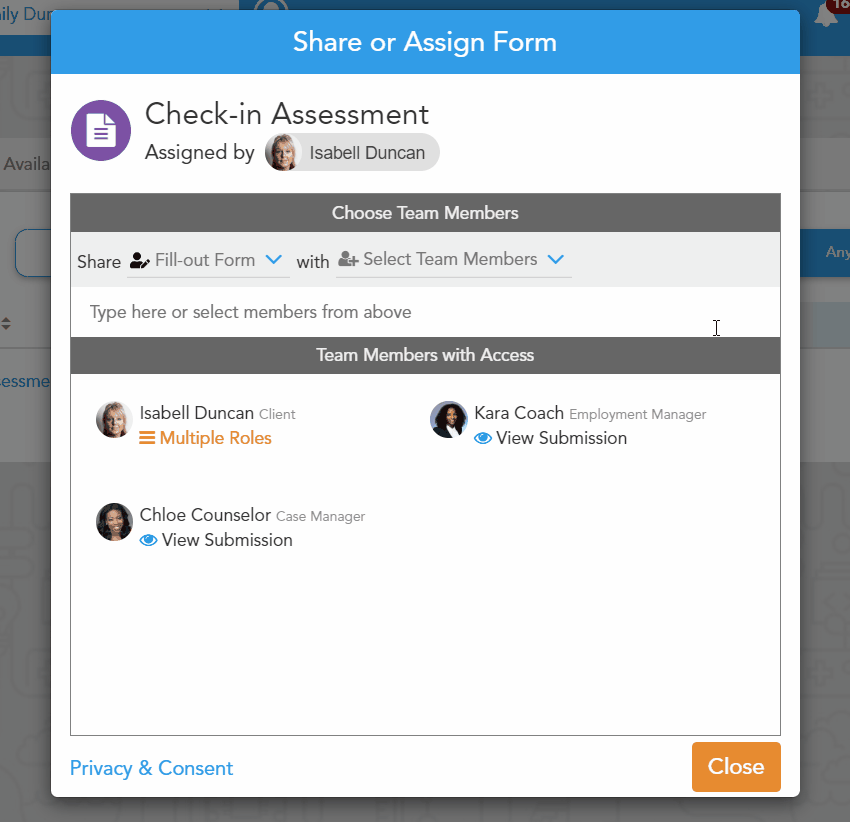Forms Module: Sharing a Form
Forms that have already been assigned to Team Members can be shared with other members of the team. They can be granted permission to also fill out the form or to simply view the form.
Follow the steps below to learn how to share forms.
Step 1 - Select the team whose forms you would like to share and navigate to the Forms module.
Within the Forms module, select the ‘Assigned Forms’ tab to view forms which have been assigned to Team Members.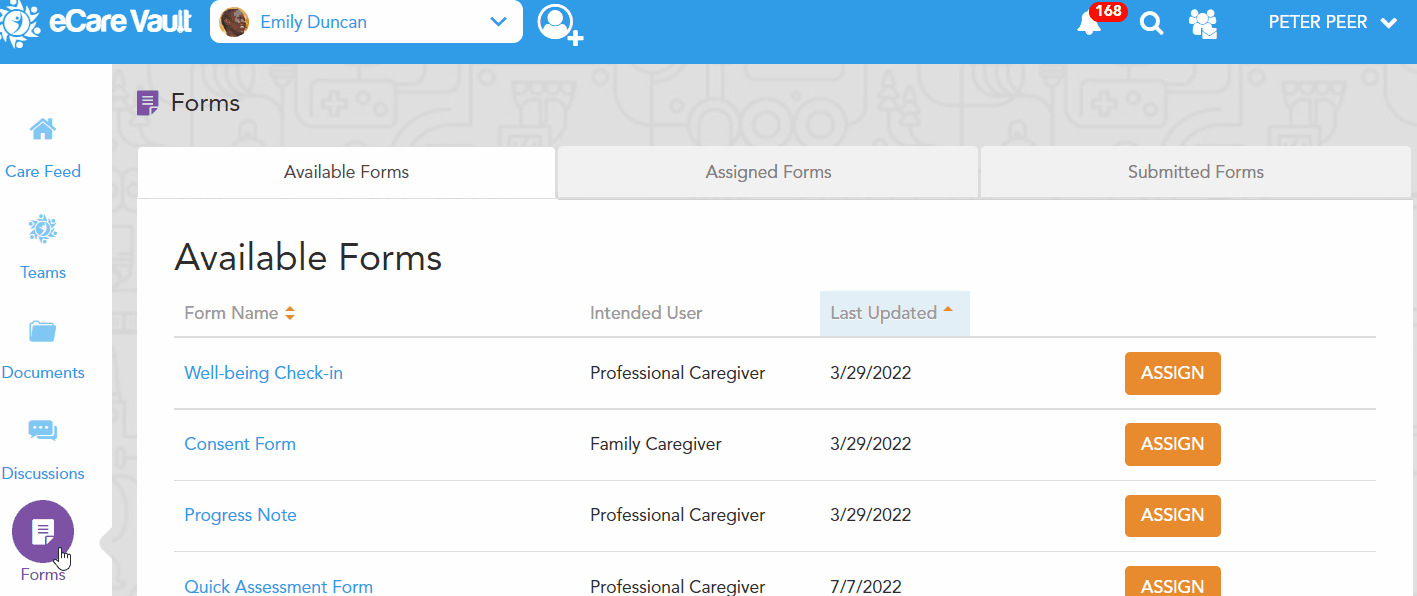
Step 2 - Click on the three-dotted icon next to the form you would like to share.
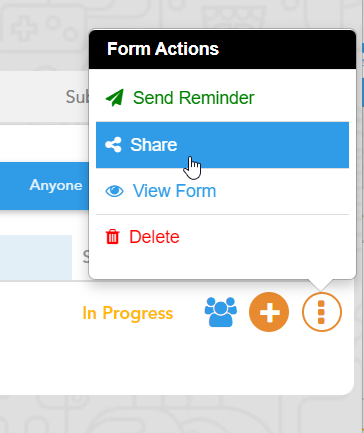
Step 3 - Within the Share Form menu, you may select whether you would like to share with Fill-Out Permission or View Only. You may select either option for different Team Members and share the form to multiple Team Members at once.
Select the sharing option you would like first, then the Team Member(s) you would like to share that option with.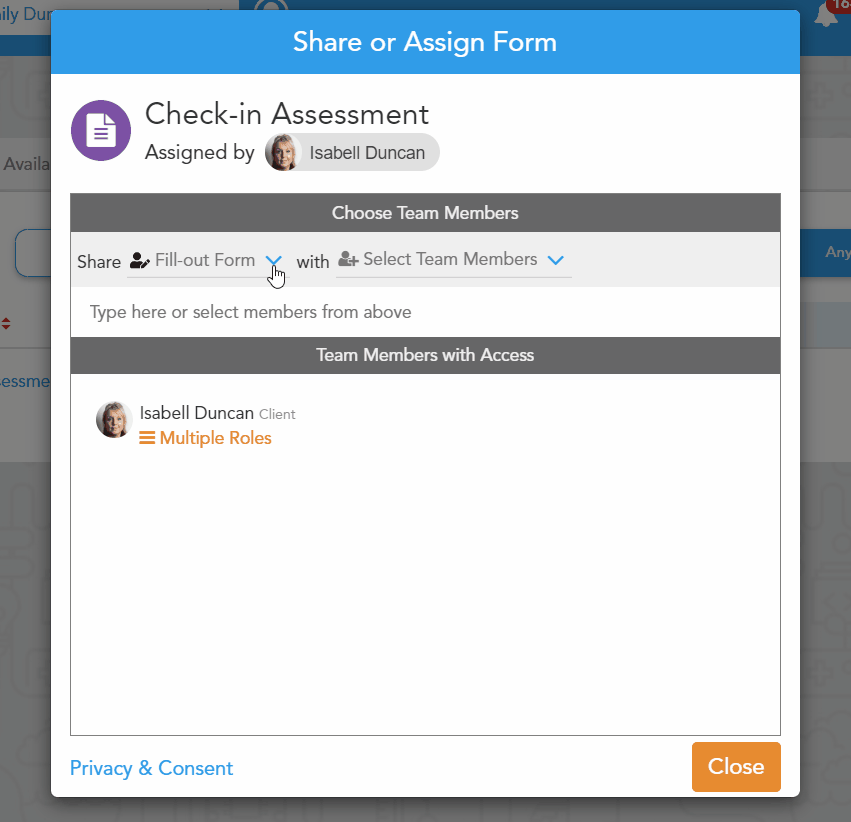
Step 4 - Confirm your choices and click ‘Next’ to complete sharing.
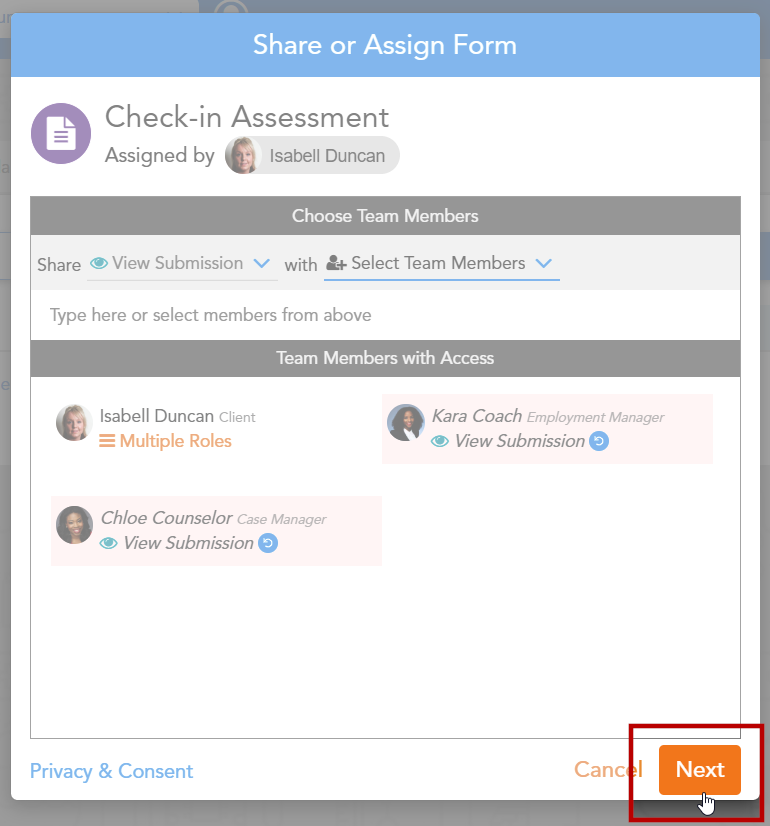
These permissions can also be removed in much the same way. Open the Share Menu and double click the red icon which appears when hovering over a Team Member to remove their permissions.