Documents Module: Deleting a Document
Documents can be deleted by accessing the Documents Options of a document, either from the Care Feed or the Documents module.
Follow the steps below to delete a document.
Step 1 - Navigate to the document you would like to delete. To narrow down the selection of documents, select the team from the Team Selector whose document(s) need to be deleted.
Documents can also be found on the Care Feed
.Step 2 - Once the document has been found, click the three-dotted icon next to the document to access the Documents Options menu.
From the menu, click ‘Delete’. A message will appear asking if you are sure you would like to delete the document. Clicking again will confirm and the document will be deleted.
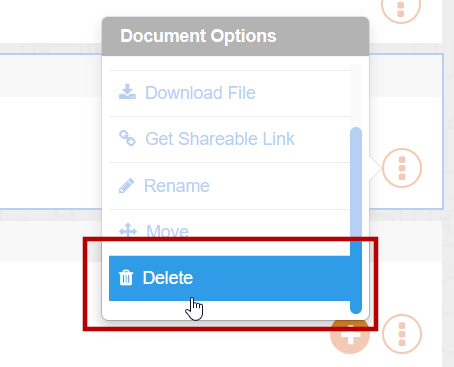 |
|---|
