User Guide: Changing Your Vault Key
Vault Keys in eCare Vault are secondary passwords which help keep your information protected and private. If you forget or need to change your Vault Key, the process is simple and easy. Follow the steps below to reset your Vault Key.
Forgot Your Vault Key?
Step 1 - First, log in with your eCare Vault account. If you have forgotten the password for your eCare Vault account, you can find the steps to reset it here.
Step 2 - After logging in, you will be prompted to enter your Vault Key. Click 'Forgot Your Vault Key'. You will be asked if you would like to reset your Vault Key. Clicking again will confirm this. An email will be sent to the account used to sign up for eCare Vault with further instructions on resetting your Vault Key.
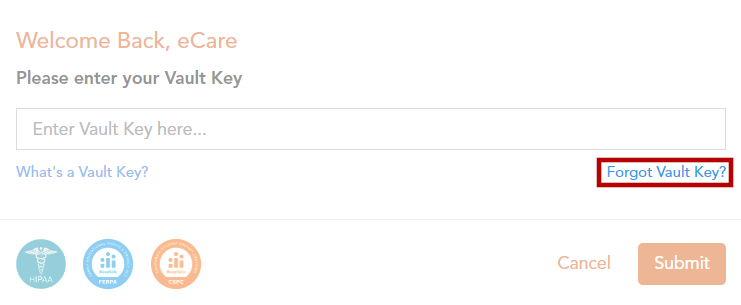 |
|---|
Step 3 - Navigate to your email where you should have received a message from 'notifications@ecarevault.com' regarding your Vault Key reset. Open the message and click the 'RESET VAULT KEY' button.
and add in either Direct Frequency/Duration/Weeks or Consult Frequency/Duration/Weeks
You may now enter your new Vault Key and confirm it in the entry box below. Click the 'Reset' button once you have created your new Vault Key.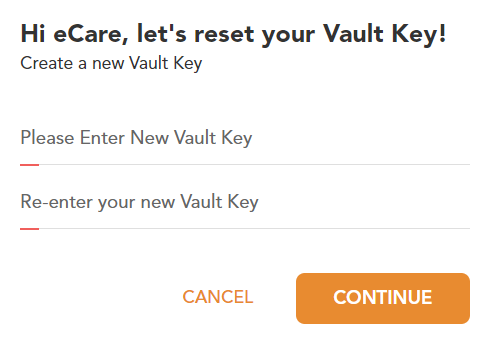
Your Vault Key is now reset.
Resetting Your Vault Key from eCare Vault
If for any reason you would like to reset your Vault Key, you may do so from within eCare Vault with the following steps.
Step 1 - Click your user name in the top right of the application.
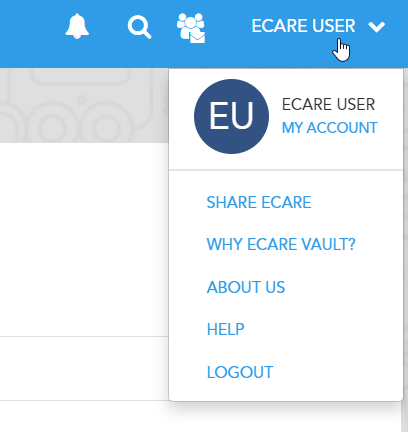
Click 'My Account' to enter your account page.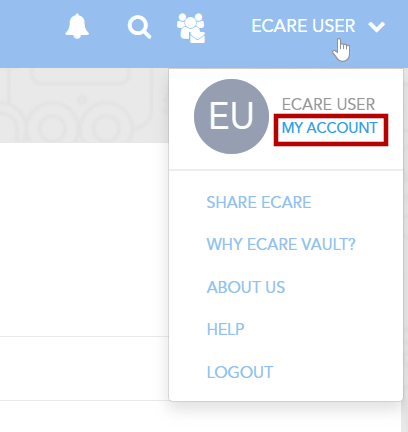
Step 2 - In the 'My Profile' tab of your account page, you will find clickable text which says 'Change Vault Key' at the top right of your profile card. Click here to begin resetting your Vault Key.
Step 3 - First, enter your current Vault Key. Next, enter your new Vault Key and confirm it in the final entry field. Click 'CHANGE VAULT KEY' to confirm your new Vault Key.
Your Vault Key has now been updated.
