eCV Knowledge Base: Password Reset
Forgot your password? No problem! Follow the steps below to reset your password.
Step 1 - If you have forgotten your password, visit the login page of eCare Vault at http://my.ecarevault.com .
First, ensure your eCare Vault access has not been provided through Single Sign-On via Google, LinkedIn or Microsoft. If this is not the case and an email address has been used to create your account, click 'Forgot my password?'.
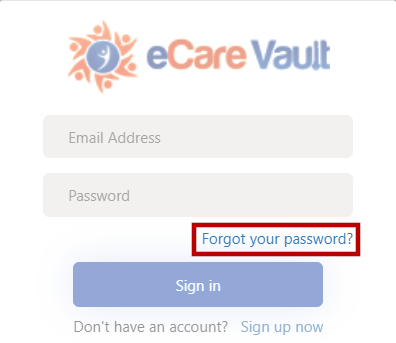 |
|---|
Enter the email address used to create your eCare Vault account and then click 'Send verification code'.
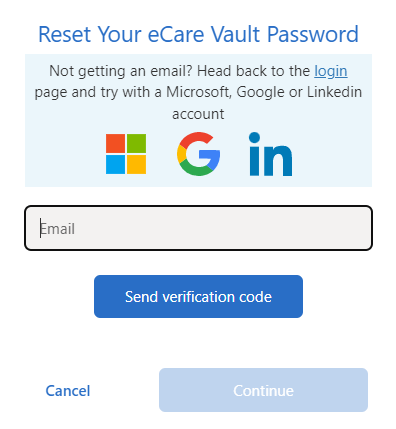 |
|---|
Step 2 - Visit the inbox of the email address entered.
There will be an email sent from 'notifications@ecarevault.com'. If the email does not appear in your inbox, please check if it has been sent to your spam folder. You can also click 'Send new code' to have a new code sent to your inbox.
When the email is found, copy and paste the code provided or type it in manually into the 'Secondary Verification Code' field on the eCare Vault Password Reset menu.
Click 'Verify code' and your email address will be verified. If you receive a message stating you have run out of time, please click the 'Send new code' button and use the new code provided.
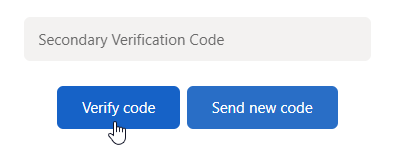 |
|---|
After verifying your email, click 'Continue'. Enter your new password in the 'New Password' field and again confirm it in the 'Confirm Password' field.
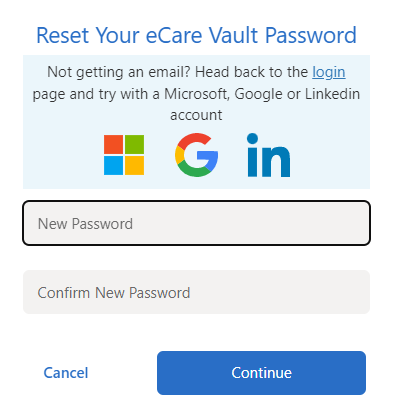 |
|---|
Click 'Continue'. Your password has been reset and you can now use it to log into eCare Vault.
