Teams Module: Inviting a New Team Member
To invite Team Members, you must be a Captain or Co-Captain of a Team.
To begin inviting a new Team Member, first select the team you would like to invite the new member to.
A team can be selected using the Team Selector located at the top left of the application.

Clicking onto the Team Selector will generate a list of teams which you are currently a member of. Choose the appropriate team and navigate to the Team module.
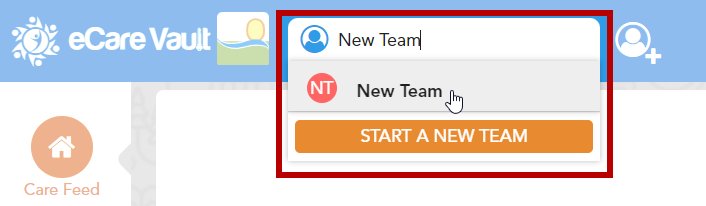
Alternatively, a team can be selected right from the Team module itself. Double clicking on a Team listed here will bring you to that team's Team Card.
Clicking 'ADD A TEAM MEMBER' in the top right portion of the Team module will generate the 'Add a Team Member' menu.
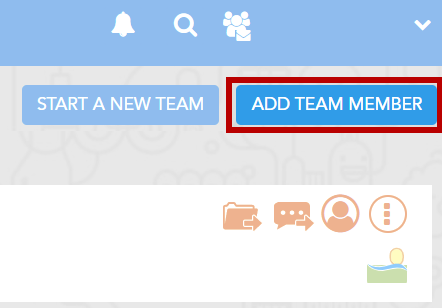
Next, enter the new Team Member's email address into the 'Email Address' entry field. If the new member is already an eCare Vault user, their email will appear in a selection menu below the entry field. You may select their email from this menu or type it in manually. If an email is selected, their name will automatically be filled in to the 'Name' entry field.
Finally, clicking the 'INVITE NOW' button at the bottom of the menu will send the invitation to that user. The user will receive both an email notification of the invite as well as notification within eCare Vault through which they can accept the invitation.
If you would like to invite this user at another time, you may click 'SAVE FOR LATER' at the bottom of the menu. The user will be added to this team's Team Card under the 'Individual Team Members' subsection. Clicking the 'INVITE NOW' button below the user will send the invitation to the team to that user.
