Teams Module: Accepting Team Invitations
eCare Vault will notify users of team invitations through email as well as in-app notifications.
Accepting an Invite From Email
Email notifications will be sent by 'notifications@ecarevault.com'. These messages describe the name of the team you're being invited to as well as the name of the person sending the invite. By clicking the 'Accept Invitation' button in the message, you will be taken to http://my.ecarevault.com and asked to log in.
After logging in to eCare Vault, you will be added to the team you were invited to. The team you have joined will now appear in the Team Selector at the top of the application, as well as listed in the Teams Module.
Accepting an Invite From eCare Vault
While using the eCare Vault application itself, you might also receive a team invitation. The Team Invitations icon will show a red number indicating a new invite.
By clicking on this button, you can view all pending team invitations.
If you believe you have received a team invitation but do not see a notification, please try to refresh the application.
You can choose to accept an invitation and will then be added to the team.
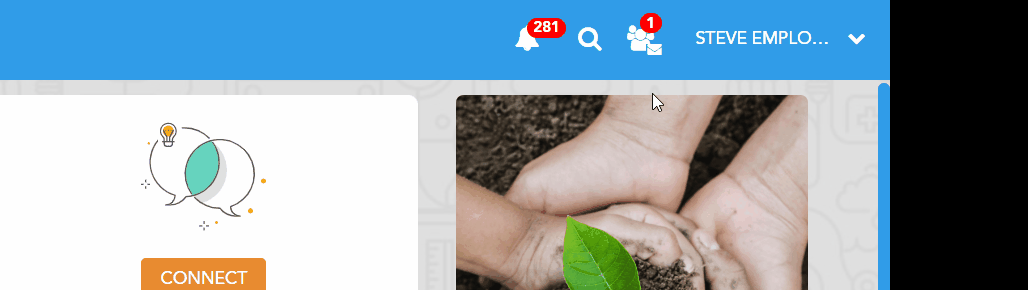
After accepting the invitation, you will receive a notification at the lower right of the application. Clicking this notification will take you directly to the team’s Team Card.
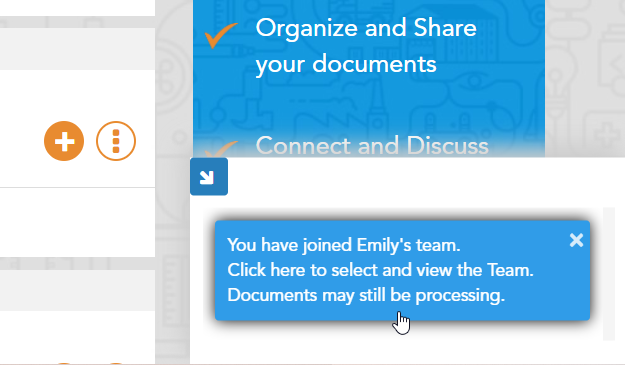
Navigating to the Teams module and selecting the team, you will now appear on that team's Team Card.
