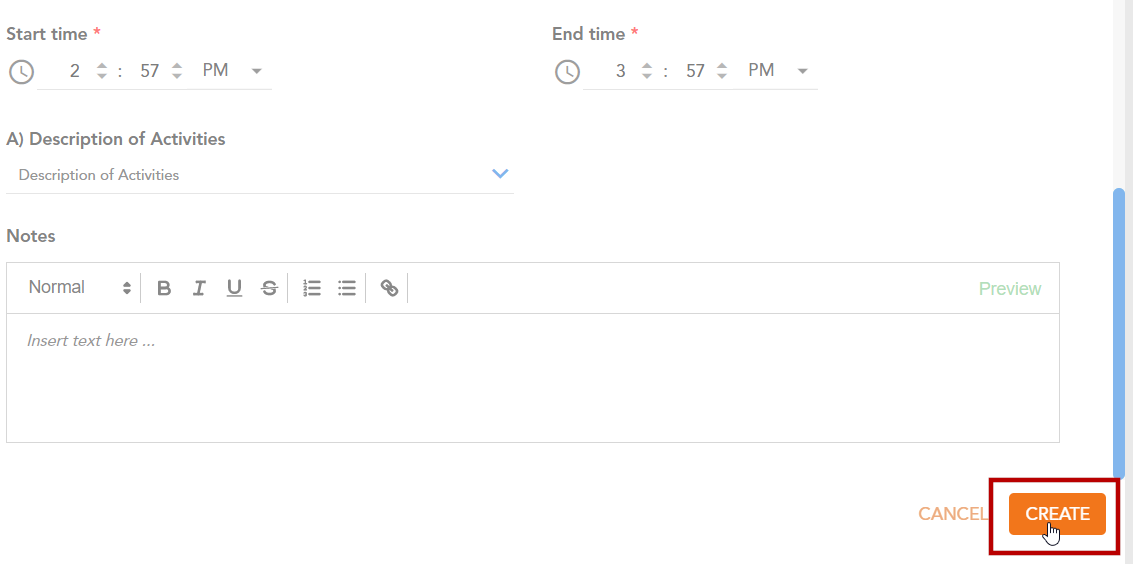Service Module: Service Notes
As a provider, you may add Service Notes to a service. Service Notes provide additional information about a service on the day it took place, the kind of service that was provided and any additional notes.
To add a Service Note to a service, follow the steps below.
Step 1 - Select the team you would like to add a Service Note to and navigate to the Service module.
Step 2 - Clicking the ‘Current Services' tab will display all services in progress for this team.
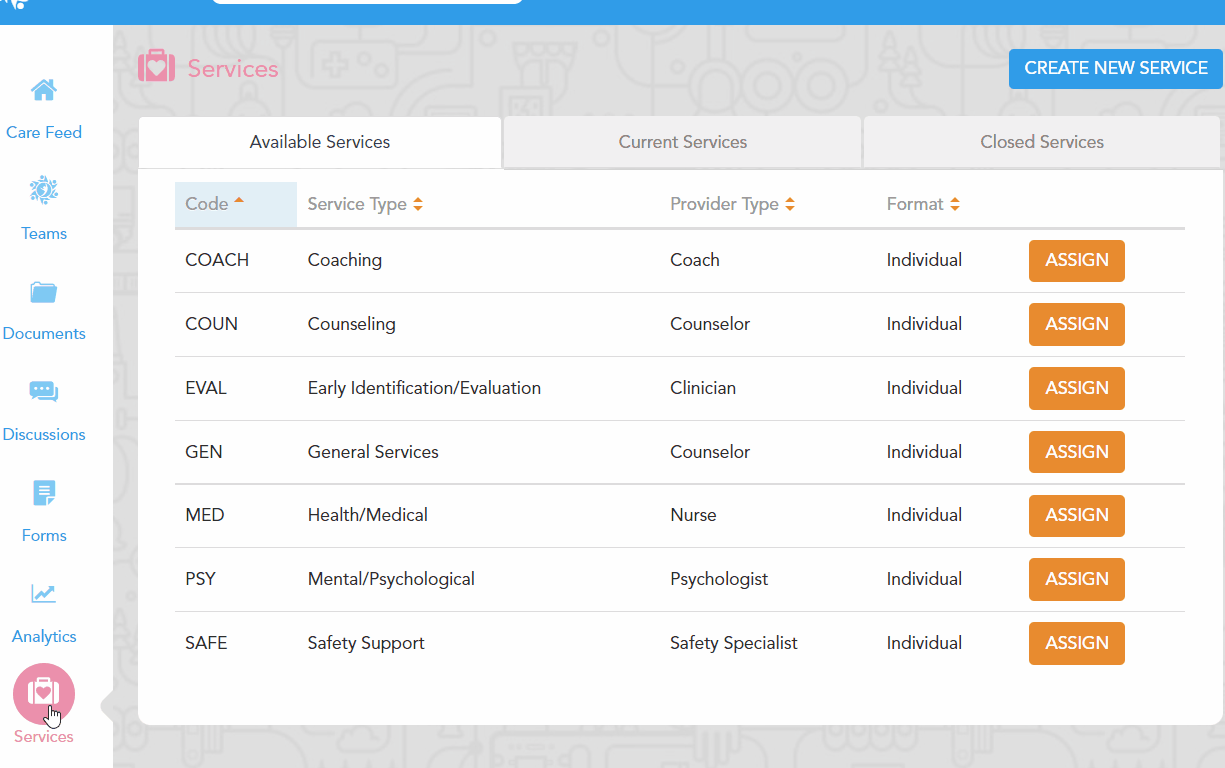
Select the service you would like to add a Service Note to by clicking the name of the service.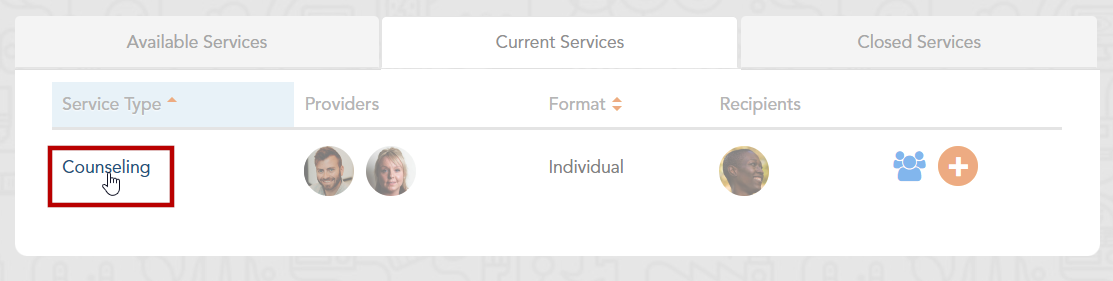
Step 3 - In the service’s Detailed View, click the ‘Add Note’ button.
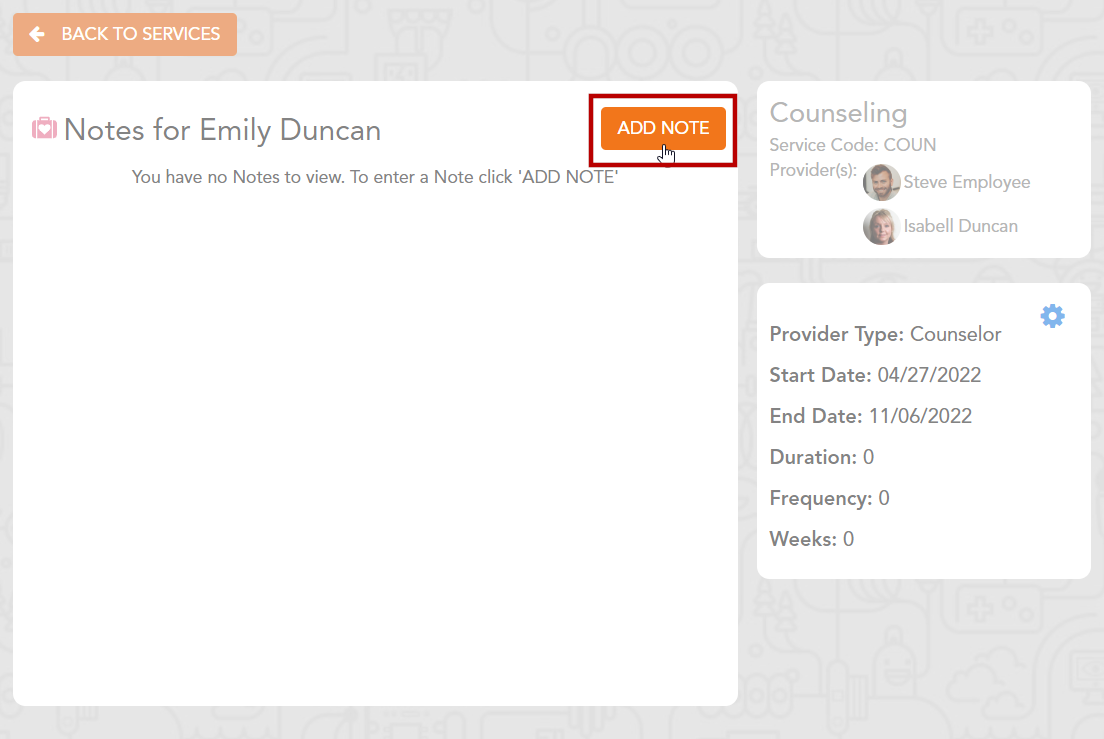
Step 4 - Select the type of note you would like to add from the Service Note menu as well as the date of the service.
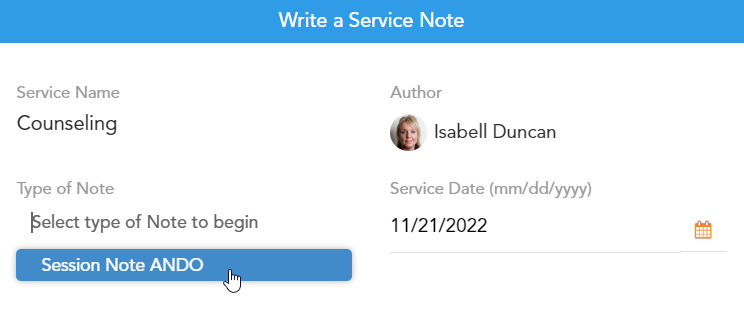
Next, begin to fill out the Service Note. As you fill in sections of the note, additional fields will appear to create as detailed a note as possible.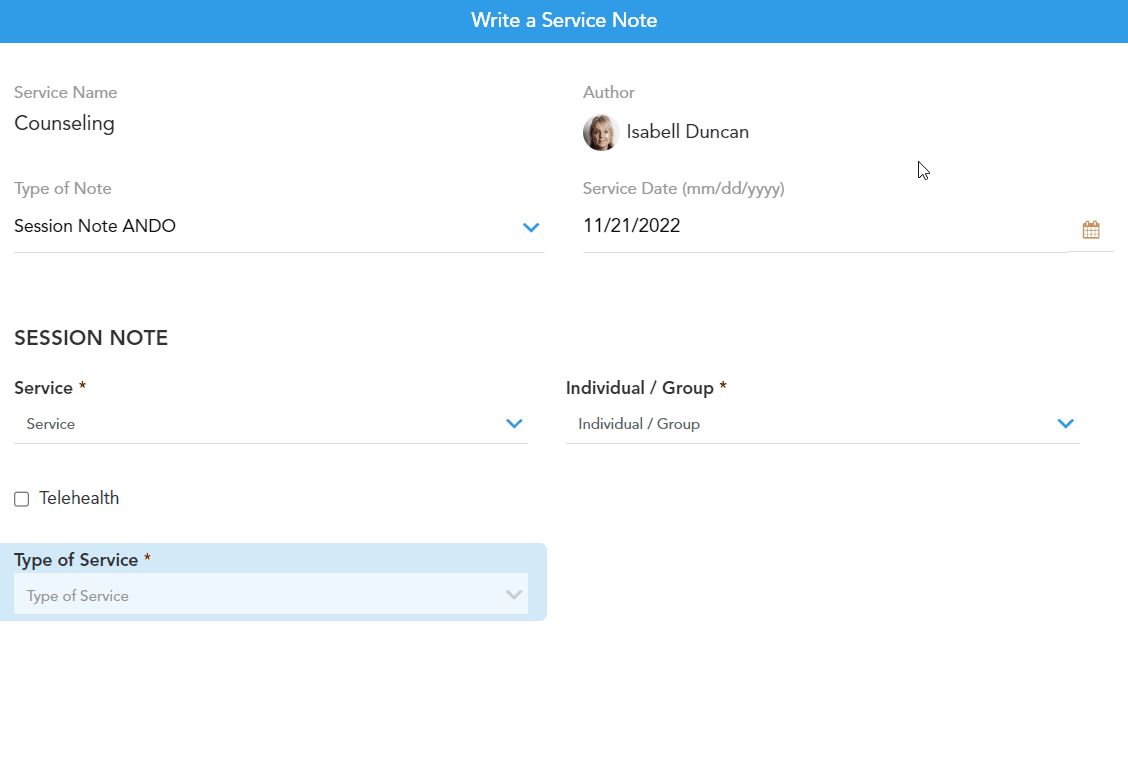
Step 5 - Once the note has been filled out, click ‘Create’ to create the note. It will be now be visible within the service’s Detailed View.