eCV Knowledge Base: Email Login
If you have already signed up with your email address, you can now log in using your account. Follow the steps below to log in and get started using eCare Vault.
Step 1 - First, visit http://my.ecarevault.com where the login page will be displayed.
Step 2 - Enter the email address used to sign up with eCare Vault into the 'Email Address' entry box. Next, enter the password created for your eCare Vault account into the 'Password' entry box and click 'Sign in'.
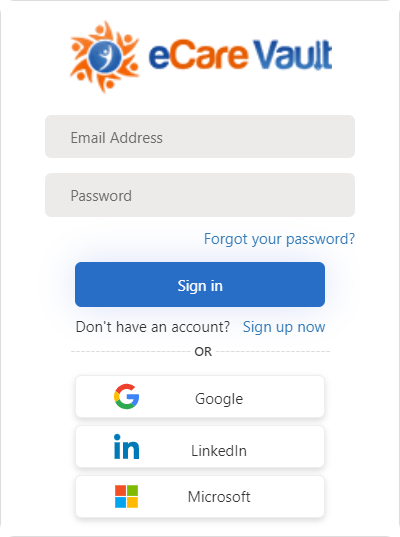 |
|---|
Step 3 - If this is your first time logging in, you will be welcomed with the following screen.
 |
|---|
Enter your first and last name into the 'First Name' and 'Last Name' fields accordingly. The email used to sign up will be autocompleted in the 'Email' field. If the email does not look correct, you can click the 'Start over' text to begin the the sign up proccess with the correct address.
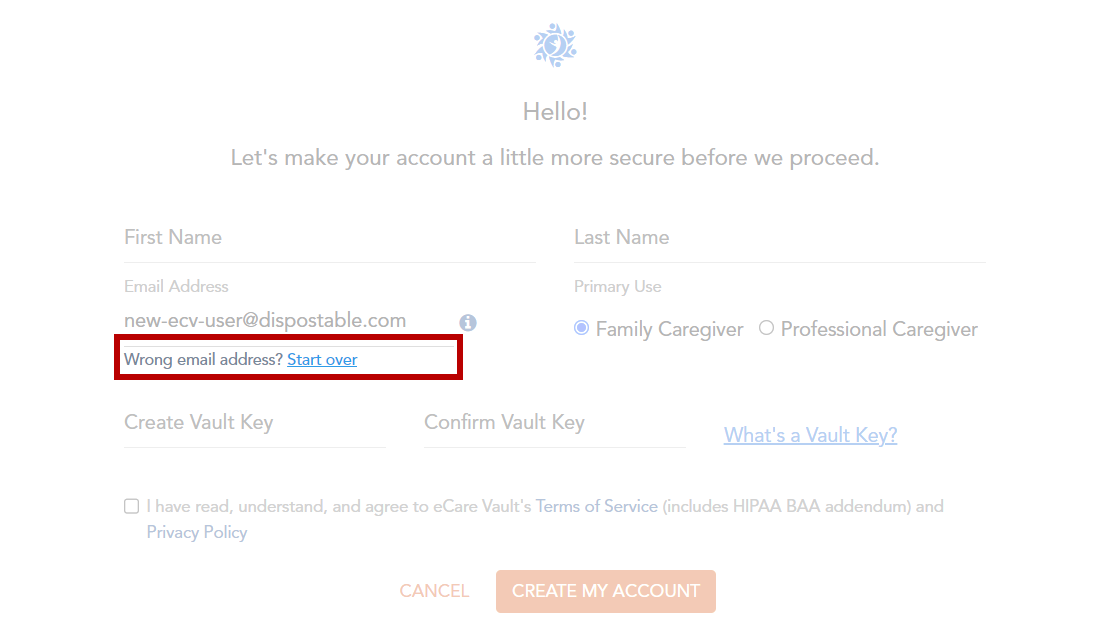 |
|---|
You will now be prompted to create a Vault Key.
 |
|---|
Vault Keys are secondary passwords used to protect your information stored within eCare Vault. It is recommended that your Vault Key is different from the password created to log in with in the previous steps. Enter your Vault Key and confirm that it is correct.
Next, ensure the following checkbox is clicked after viewing eCare Vault's Terms of Service and Privacy Policy.
 |
|---|
Finally, click 'CREATE MY ACCOUNT' to complete account creation and enter eCare Vault.
Otherwise, you will be asked to enter your Vault Key. After having done so, click 'Submit'. You are now logged in to eCare Vault.
