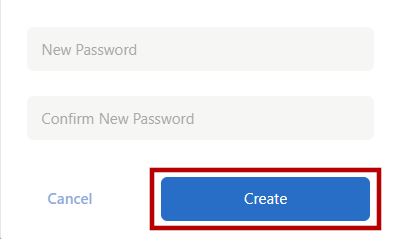User Guide: Email Sign Up
Follow the steps below to sign up with eCare Vault using your email address.
Step 1 - To begin signing up, visit http://my.ecarevault.com where the login page will be displayed.
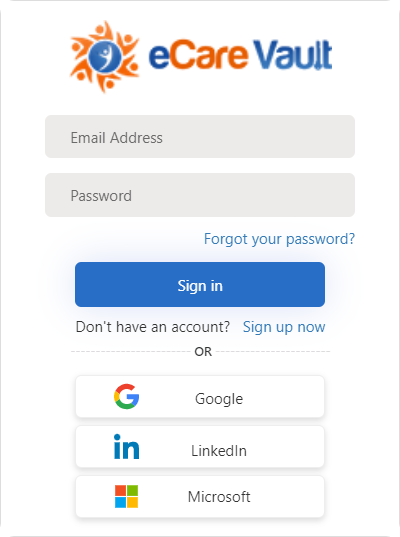
Step 2 - Click the 'Sign up now' text highlighted here.
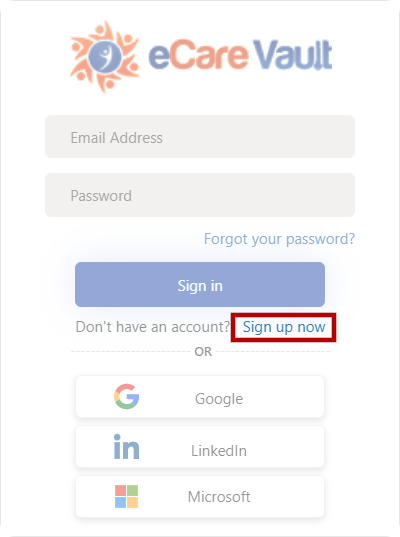
Step 3 - Enter a valid email address in the 'Email' entry box and click the 'Send verification code' button.
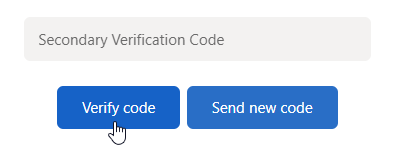
Step 4 - Visit the email address used to sign up and retrieve the code which has been sent to that account.
Step 5 - Enter the code provided into the 'Secondary Verification Code' entry box and click 'Verify code'. If a new code is needed, click the 'Send new code' button and a new code will be sent to the email address provided.
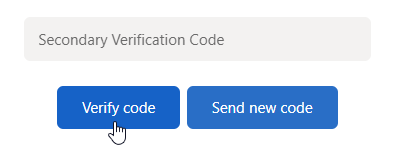
Step 6 - Create your password by first entering it into the 'New Password' entry box. Next, confirm your password by entering it once more into the 'Confirm New Password' entry box.
Step 7 - Click 'Create'. Your eCare Vault account has been successfully created and you can now log in.