Teams Module: Freezing a Team
There may be circumstances when a team is no longer needed to maintain. Once a team has been changed, whether through adding a new Team Member, editing the team or any other action, it can no longer be deleted.
Teams can still be frozen, however. This means that no new actions can be performed on that team. Documents which were uploaded to the team prior to being frozen can still be downloaded, however no new documents can be uploaded.
Freezing a team can be performed by the team's Captain.
Once a team is frozen it cannot be unfrozen.
Follow the steps below to freeze a team.
Step 1 - Select the team you would like to freeze. This can be done by searching for the team using the Team Selector or by navigating to the Teams module and locating the team.
Step 2 - Visit the team's Team Card in the Teams module. Locate the Captain in the Team Member card. Next to the Captain is an icon which looks like a snowflake.
Clicking the snowflake icon will ask if you are sure you would like to freeze the team.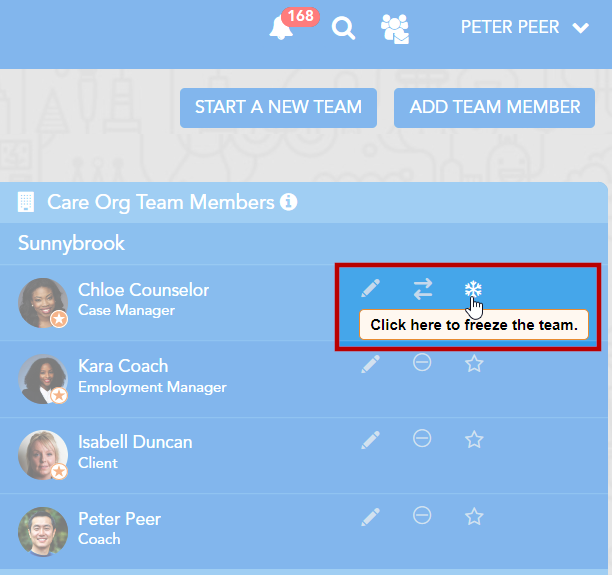
Clicking once more will confirm and freeze the team.
