Teams Module: Creating a New Team
Teams can be created via the Teams module. Clicking on the 'Teams' icon on the left border menu will open the Teams module.
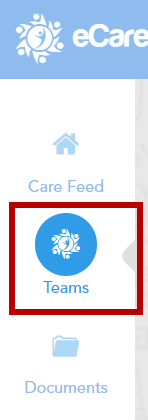 |
|---|
At the top right portion of the screen, there will be a button labeled 'START A NEW TEAM'. Click this to begin creating a new team.
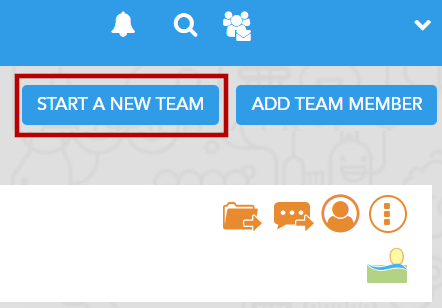 |
|---|
A shortcut to creating a team can be found at the top of the screen near the Team Selector. Clicking the icon of of the figure with a plus sign will launch the team creation menu. Clicking the Team Selector will also display a button labeled 'START A NEW TEAM' at the bottom of the team selection menu.

First, you may select which type of team you would like to create. You may choose either a Care Team or a Project Team.
Care Teams are centered around an individual, such as a student, client, patient or family member.
Project Teams are built around events, incidents, new initiatives or best practices.
Creating a Care Team
To create a Care Team, first enter the first and last name of the individual the Care Team will be centered, as well as their date of birth.
At this point, you may also choose to upload a photo which will be displayed as the team's icon. Click the 'Add a photo' text if you would like to upload a photo.
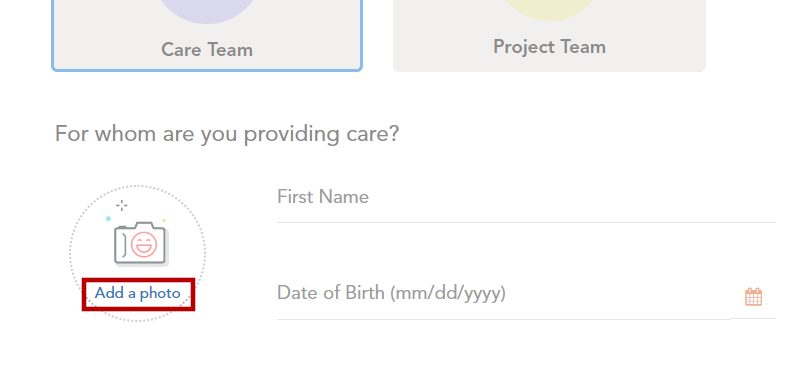 |
|---|
To complete the initial team creation, select the role you will be providing for the team.
Finally, click 'Save'.
The team will now be visible from the Team Selector as well as the Teams module. Clicking on the newly created team will display its Team Card.
You will be the only member of the team and the team's captain until more members are invited.
Creating a Project Team
To create a Project Team, first enter the project's name into the 'Project Name' field.
Select the Project Type from the dropdown menu related to what category of project the team will fall under.
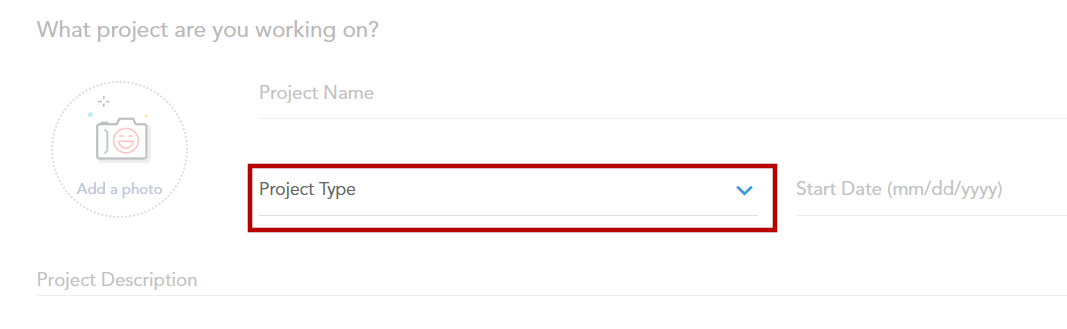 |
|---|
Next, select a start date for the project using the 'Start Date' field. A date can be entered manually using the 'mm/dd/yyyy' format or selected by clicking the calendar icon.
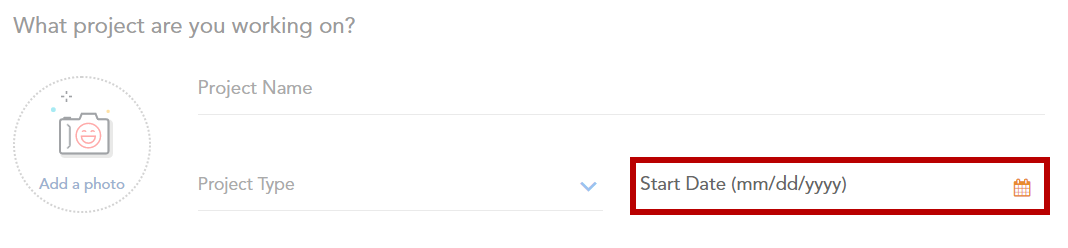 |
|---|
Enter a description for the project in the 'Project Description' field and finally select the role you will be providing for the Project Team from the dropdown menu.
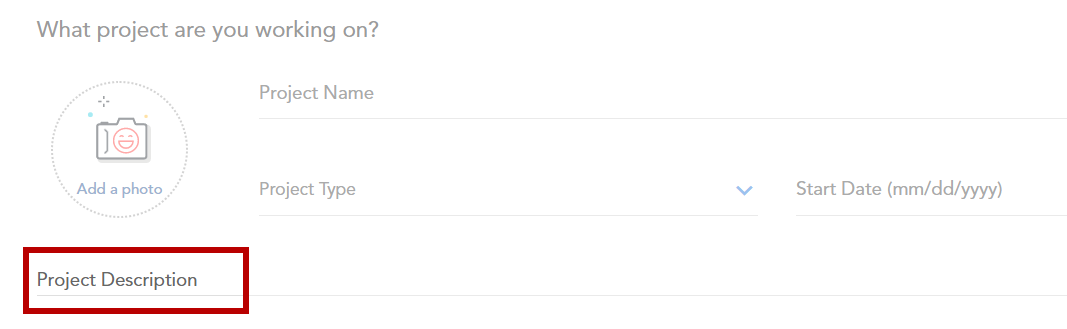 |
|---|
You may also choose a photo to upload to display as the Project Team's icon by clicking the 'Add a photo' text shown here.
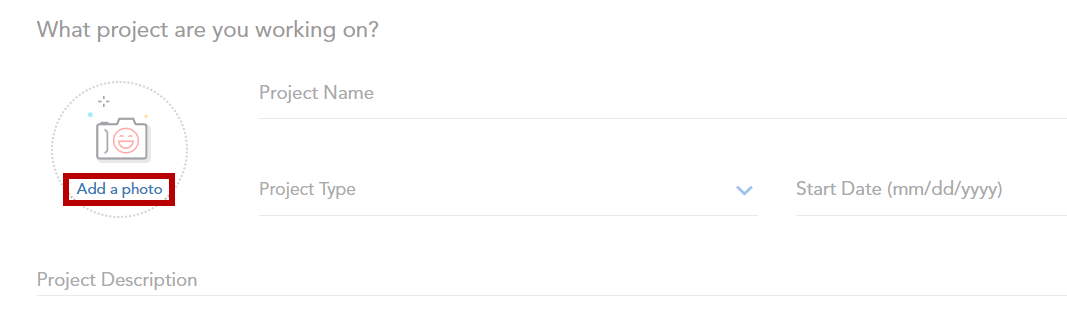 |
|---|
Clicking 'Save' will create the Project Team.
The team will now be visible from the Team Selector as well as the Teams module. Clicking on the newly created team will display its Team Card. You will be the only member of the team and the team's captain until more members are invited.
