My Activities Panel
This panel provides greater flexibility in viewing, sorting and managing a number of items including discussions, uploaded documents and forms.
The Global Dashboard can be accessed via the icon on the left panel. The prominent display of the dashboard will show the the My Activities Panel.
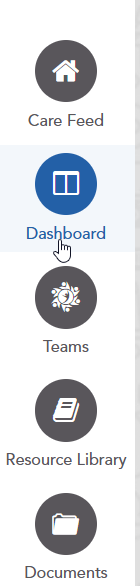
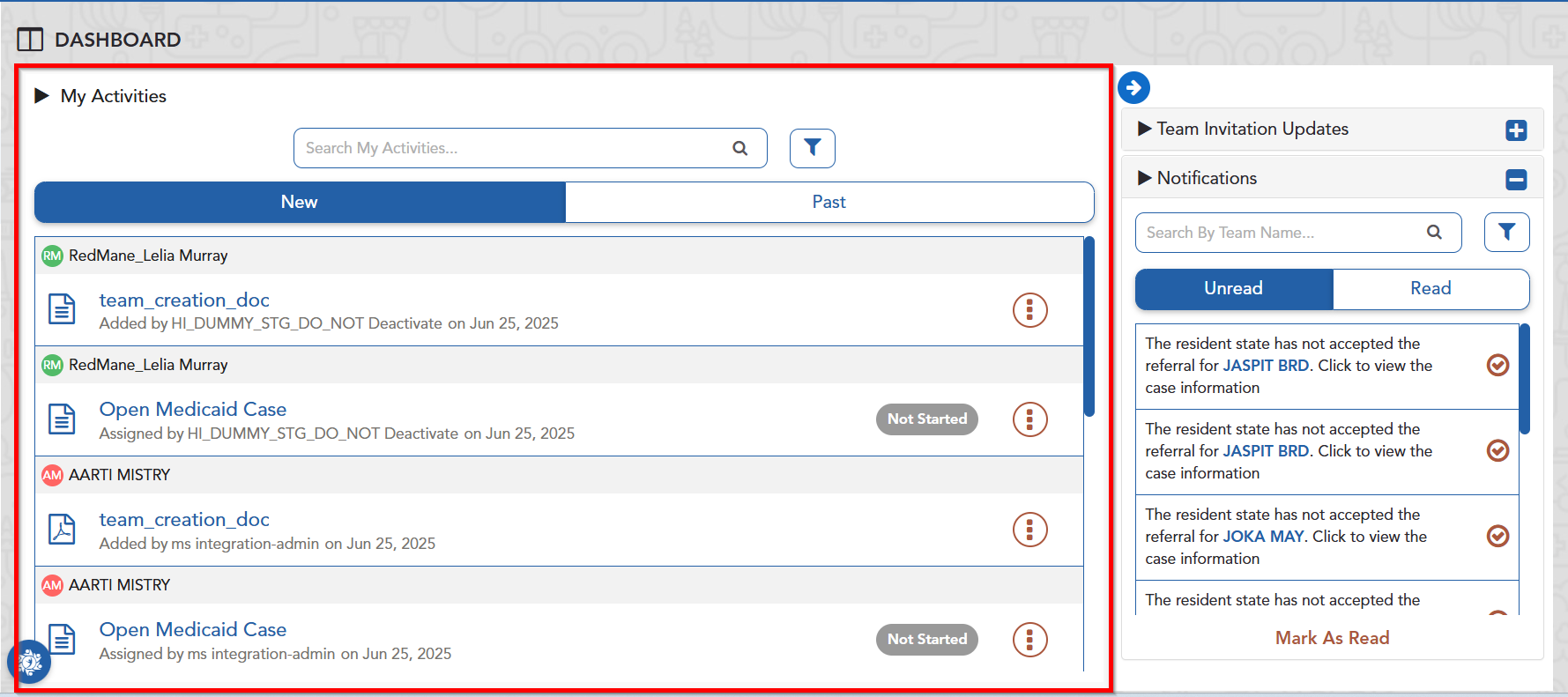
An overview of the Global Dashboard with the My Activities panel highlighted
New and Past Activities
Activities are sorted into ‘New’ and ‘Past’ activities. These activities are sorted into these categories depending on how they’ve been interacted with.
Discussions will appear as ‘New’ if they:
Were started by another user and shared with you.
Are responses or replies to discussions started by you.
And ‘Old’ if they:
Are initiated by you which have not been responded to and have no new comments Discussions you have viewed and/or responded to.
Are discussions you have marked as read using the context menu.
Documents will appear as ‘New’ if they:
Have been shared with or by you.
And ‘Old’ if they:
Have been acknowledged by opening the activity card.
Have been marked as read using the context menu.
Forms will appear as ‘New’ if they:
Have been assigned to you or by you which have not been submitted.
And ‘Old’ if they:
Are Submitted Forms.
Item Options Menu and Form Labels
Clicking the three dot icon next to an activity will open that item’s Options Menu.
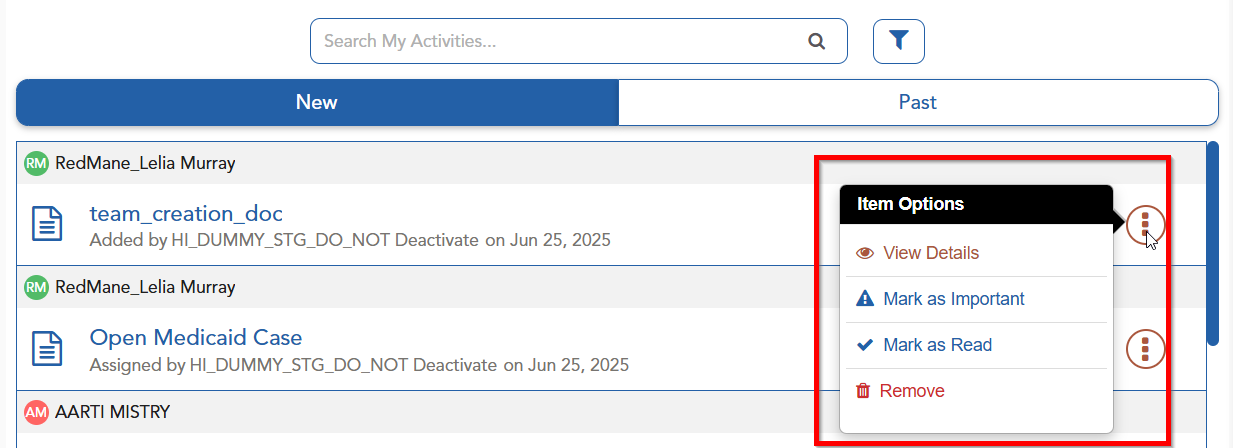
The following options are displayed:
View Details - this will open the item.
Mark as Important - places a red important checkmark on this item. This can be used for filtering (see below).
Mark as Read - moves the item from the ‘New’ tab to the ‘Past’ tab.
Remove - removes the item from My Activities panel.
Forms shown on the activity panel will also display labels indicating their status.
These are:
Not Started
In progress
Ready to submit
Submitted (automatically moved to the past tab)

Example of a Form Label
Searching and Filtering
The My Activities panel can be searched through using an keyword. This will pull up any relevant discussion, document or form containing that keyword.
An icon next to the Search Bar is also available to filter down on specific activities you may be searching for specifically.
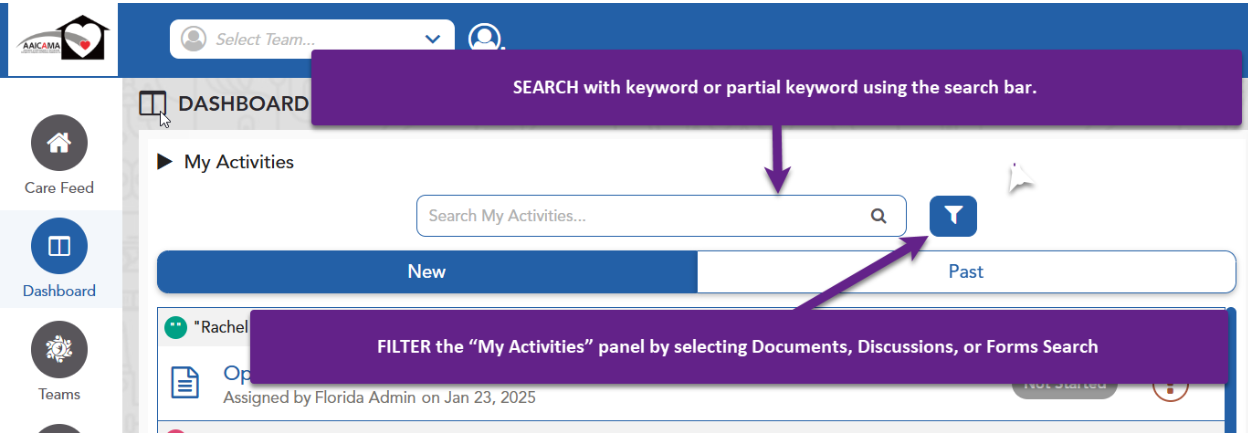
Also note that each specific activity type will have an associated icon displayed next to it.
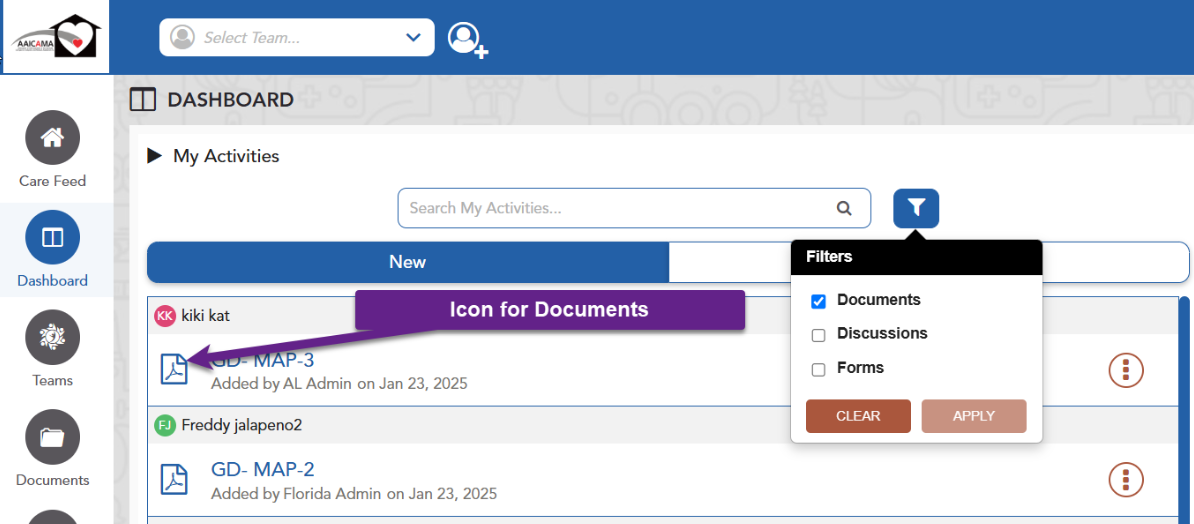
Filtering on Documents and the associated Documents icon.
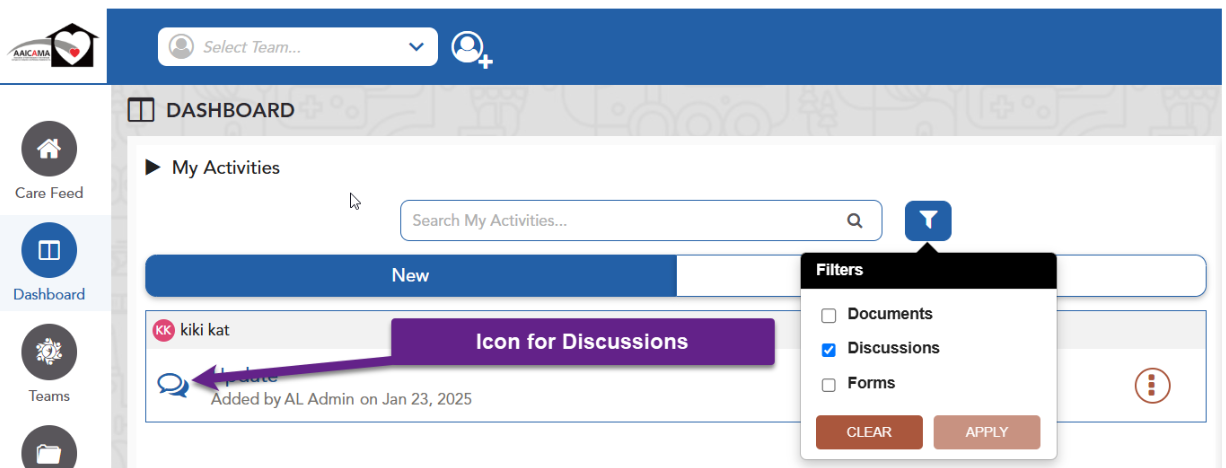
Filtering on Discussions and the associated Discussions icon.
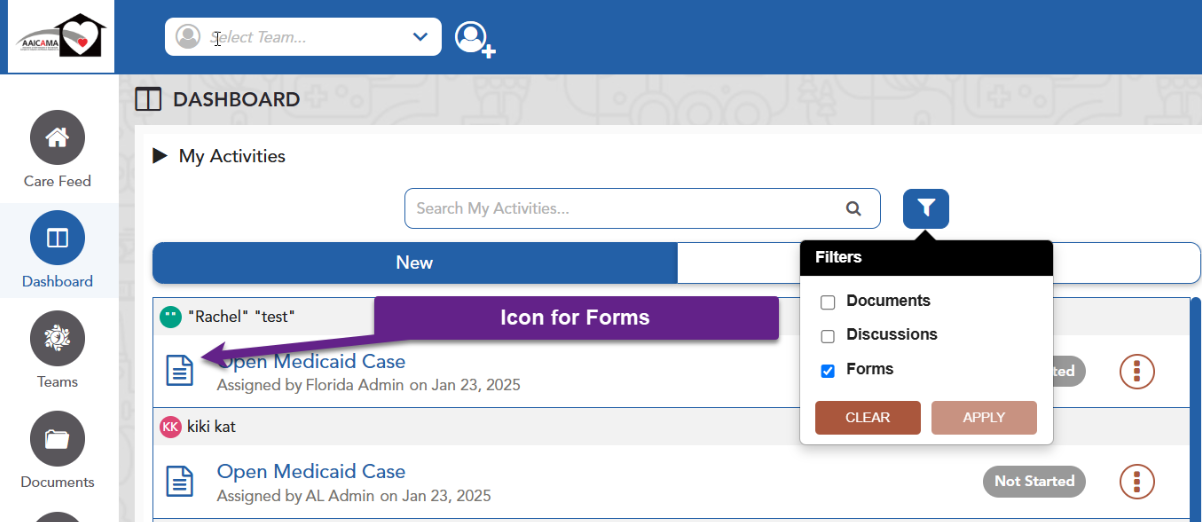
Filtering on Forms and the associated Forms icon.
