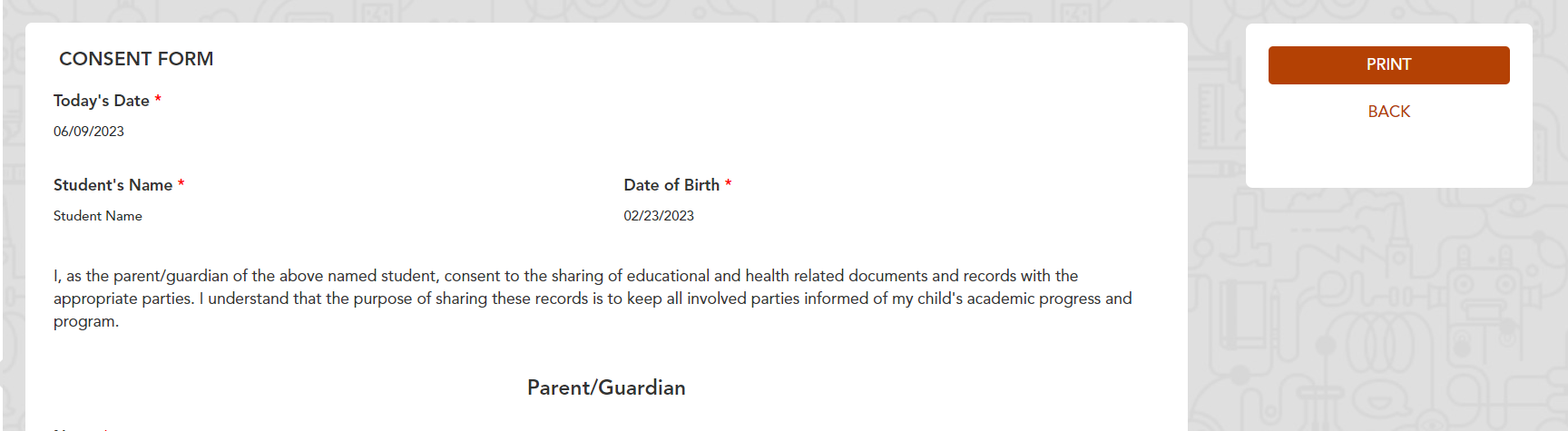Forms Module: Completing a Form
Whether a Form has been assigned to you, or you have assigned a form to yourself, completing and submitting a form is easy!
Data from the Team Card will be automatically populated into your form, reducing the number of fields that a user must complete.
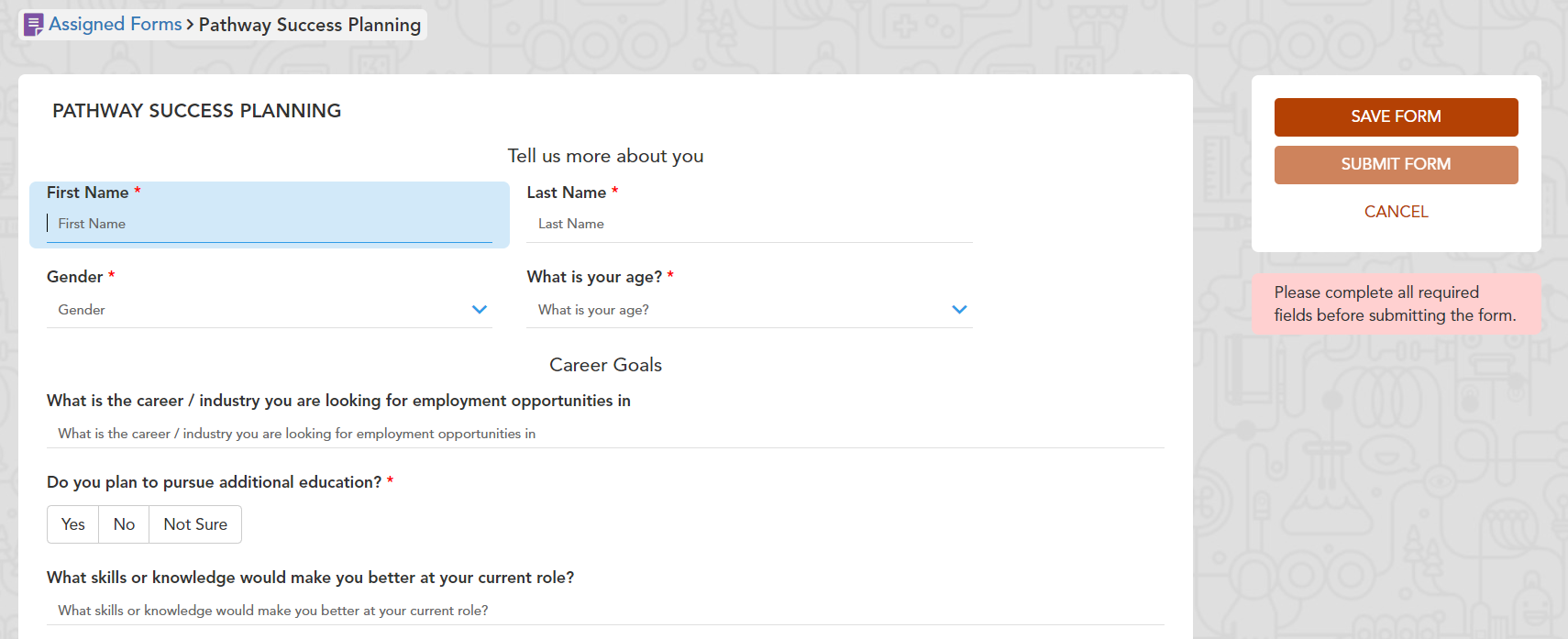
Fields with a red asterisk are required, and must be completed in order to submit your form.

If you have partially completed your form, but have not finalized it, you can click on “Save Form” on the right side of your screen, which will save your form for later
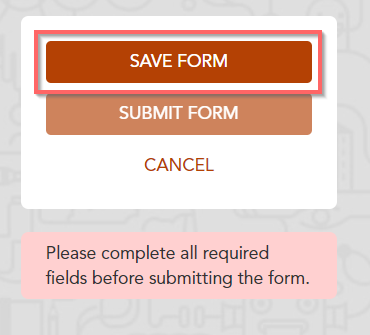
If you have missed any fields, you will receive a message to complete any missing required fields. You will not be able to submit your form until these fields are completed.
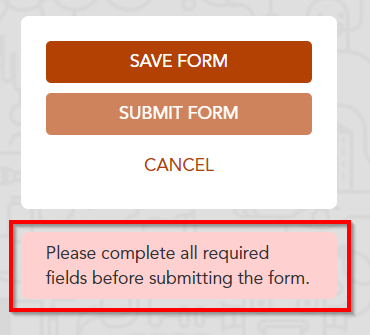
If you have successfully completed all required fields, you will receive a message that your form is ready to be submitted.
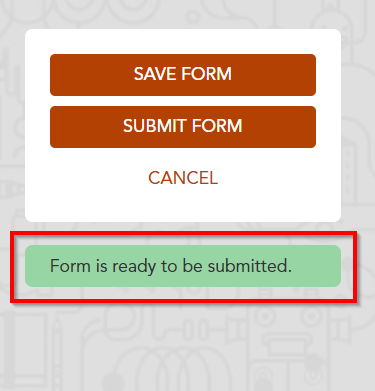
At this time, click “Submit Form”.
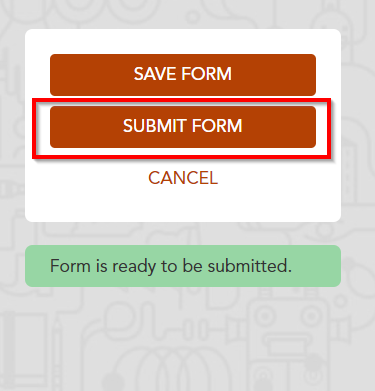
Your form will be submitted, and will now be accessible, in read only format, in the “Submitted Forms” tab of the Forms module.
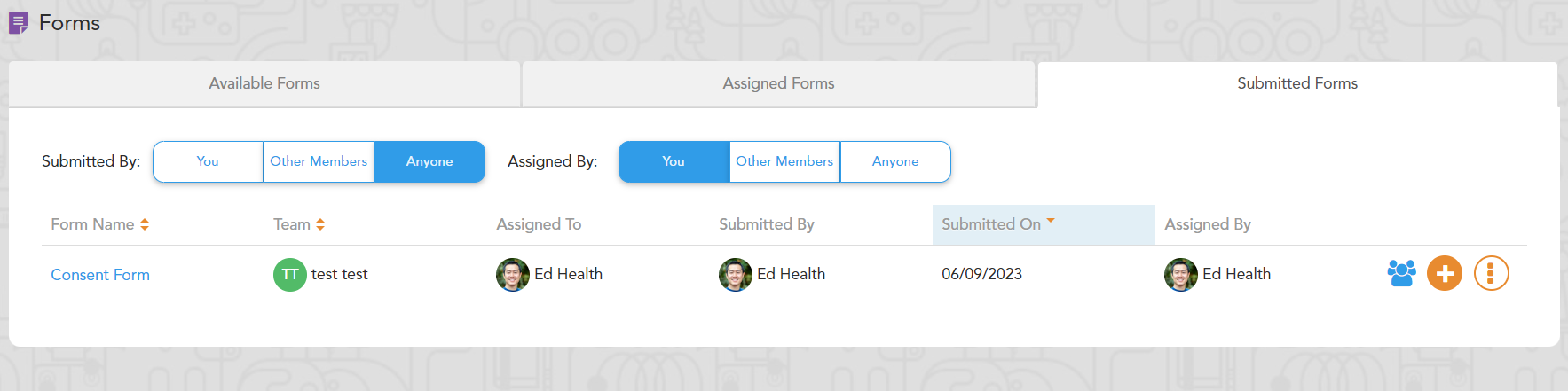
If you would like to view your completed form, click on the title of the form, and you will be able to review a read-only version.