Documents Module: Sharing Documents
Documents can be shared with both individual team members and other organizations who may be on the same team.
Follow the steps below to set sharing permissions on documents.
Step 1 - Navigate to the document you would like to share.
Step 2 - Select the three-dot icon to open the Document Options menu. Select 'Share' from the menu to open the share menu.
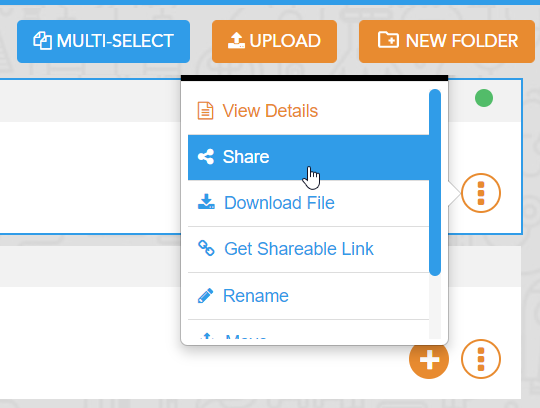
Step 3 - Select which permission you would like to share with. By default, documents are set to 'View & Download'. Clicking here will allow to change a document's permission for different team members.
A document may be set to 'View Only' which will allow a document to be viewed in the browser but unable to be downloaded.
Select the Team Members list to choose which organization or individual team members to share with.
Creating a Shareable Link
Documents can also be shared by creating a shareable link. This is an address which will link to the document's detailed page where it can be downloaded. The link will expire 48 hours after it is generated.
Be sure to only share the link with those who have permission to view the document. Anyone receiving the link will be able to download the document.
To create a shareable link, follow the steps below:
Step 1 - Navigate to the document you would like to share.
Step 2 - Select the three-dot icon to open the Document Options menu. Select 'Get Shareable Link' from the menu to open the Shareable Link menu
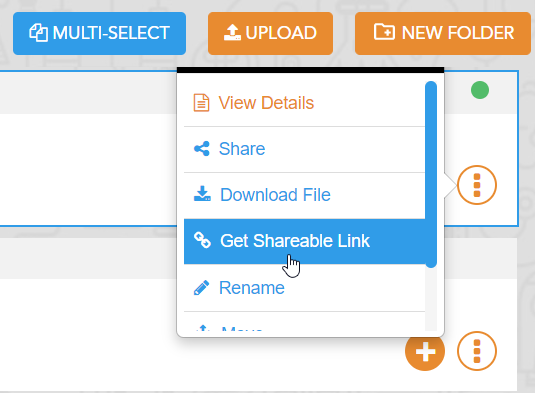
Step 3 - Click the clipboard icon to copy to clickboard, or manually copy the address provided next to it.
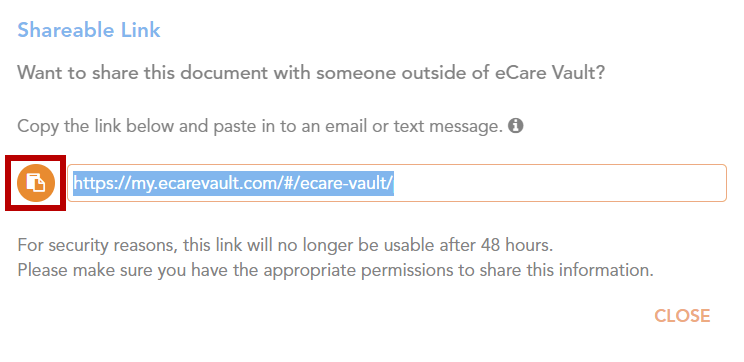
Step 4 - Securely share the link. The link should only be made available to those who have permission to view the document.
