Documents Module: Folder Options
Folders help keep documents structed within the Documents module. This section will cover options available for manipulating folders, such as creating a new folder, moving a folder, renaming a folder and deleting a folder.
Creating a New Folder
New folders can be created within a team's folder structure. This can help to keep things organized within a team.
To create a new folder, follow the steps below.
Step 1 - Select the team you would like to create a new folder for.
Step 2 - Navigate to the team's folder within the Documents module. Choose which folder you would like to create a new folder inside of. If you are within the team's main folder, it will be created there, if you navigate to another folder then it will instead be created within the folder navigated to.
Step 3 - Click the 'NEW FOLDER' button at the top right of the Documents module.
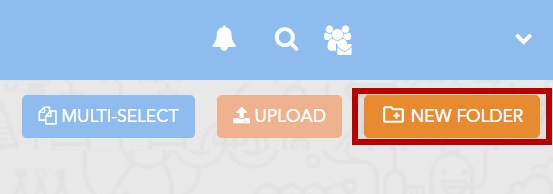
Moving a Folder
Much like documents, folders can be moved and nested within other folders in a team's folder structure.
To move a folder, follow the steps below.
Step 1 - Select the team you would like to move a folder within.
Step 2 - Navigate to the team's folder within the Documents module.
Step 3 - Click the three-dotted icon next to the folder you would like to move. This will open the Folder Options menu. Select 'Move'.
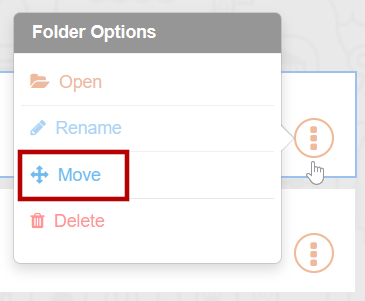
This will open the Move Folder menu.Step 4 - Select the folder you would like to move the folder to from the 'Choose Folder' dropdown.
Click 'OK' and the folder will be moved.
Renaming a Folder
To rename a folder, follow the steps below. Only non-system folders can be renamed.
Step 1 - Select the team's whose folder you would like to rename.
Step 2 - Navigate to the team's folder within the Documents module.
Step 3 - Click the three-dotted icon next to the folder you would like to rename. This will open the Folder Options menu. Select 'Rename'.
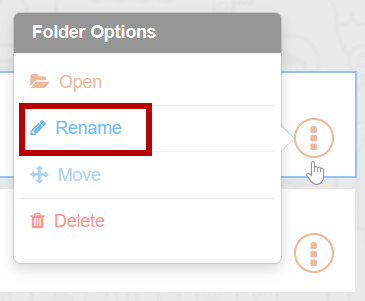
This will open the Rename Folder menu.Step 4 - Edit the folder's name through the text entry provided in the Rename Folder menu. Once the folder's new name is ready, click 'OK' to finalize and rename the folder.
Deleting a Folder
Deleting a folder can only be done if a folder is empty.
To delete a folder, follow the steps below.
Step 1 - Select the team's whose folder you would like to delete.
Step 2 - Navigate to the team's folder within the Documents module.
Step 3 - Click the three-dotted icon next to the folder you would like to delete. This will open the Folder Options menu. Select 'Delete'. Ensure the folder is empty of documents or folders, it cannot be deleted otherwise.
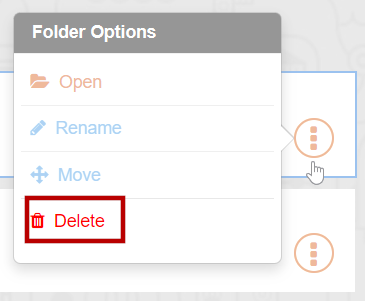
Clicking 'Delete' once will ask if you are sure you want to delete the folder. After a second click, the folder will be removed.
